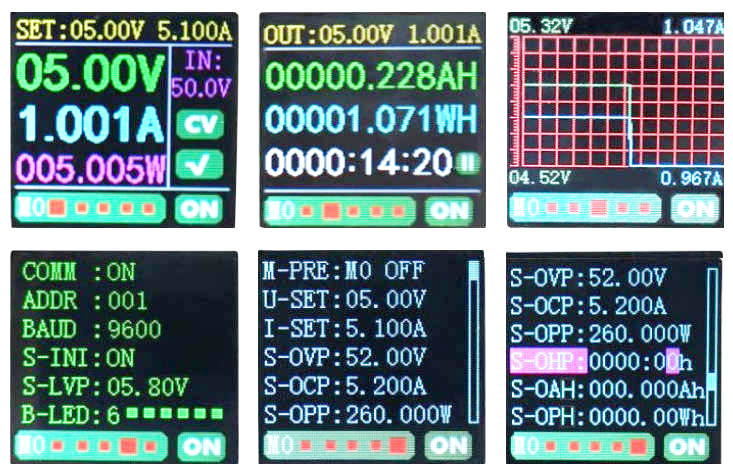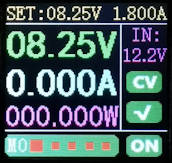Very often when using a USB to RS232 device for hardware troubleshooting, a virtual com port number will be generated. If the device is removed and plugged to another USB port, Windows will install another set of drivers for the USB device, resulting in a new com port number assigned. Over along period of time, you may have a lot of unwanted drivers installed with you realising. This is because they are all hidden inside the Device Manager.
Remove Device Driver Manually
To get rid of unwanted drivers manually, devices, or services, use the following steps:
- Open the Start menu and choose Run.
- Type in “cmd“, right click the cmd terminal icon and right click “Run as administrator“.
- At the command prompt, type in “set devmgr_show_nonpresent_devices=1” and press Enter. (Note that nothing seems to happen. This is expected. You are actually setting an environment variable which is going to help you to see hidden devices.)
- On the next command prompt line, type “devmgmt.msc” and press Enter. This will launch the Windows Device Manager Console.
- In the Device Manager Console, from the View menu, select Show Hidden Devices.
Software Tool to help remove unused device driver
This software do the same as above. A faster way to remove a list of hidden devices that are not in use.
DeviceCleanup
General purpose program to clean up devices in the Device Manager.
Click here to download “DeviceCleanup.zip“
- Open the zip file (or unzip the zip file)
- Go to folder “x64“
- Execute the file “DeviceCleanup.exe“.
- The title of the program may display “Device Cleanup Tool V1.1.0 [Restricted]“
- Go to the program menu “File” and click on Restart ‘As Administrator’
- The wording “[Restricted]” will be disappear from the program title bar.
- Select the hidden devices on the list. You can select multiple devices.
- Right click for the context menu and click on Remove Device.
ComNameArbiterTool
Specialised program to clean up Virtual COM port devices in the Device Manager.
Click here to download “ComNameArbiterTool.zip“
- Open the zip file (or unzip the zip file)
- Go to folder “x64“
- Execute the file “ComNameArbiterTool.exe“.
- The title of the program may display “COM Name Arbiter Tool V1.0.1 [Restricted]“
- Go to the program menu “File” and click on Restart ‘As Administrator’
- The wording “[Restricted]” will be disappear from the program title bar.
- Select the COM port on the list. You can select multiple COM ports.
- Right click for the context menu and click on Remove Device.
Software is taken from the following website,
https://www.uwe-sieber.de/misc_tools_e.html
Other tools available:
- LogWindowAtPoint – Logs Windows at a certain position
- LogForegroundWindow – Logs the Windows which get the input focus